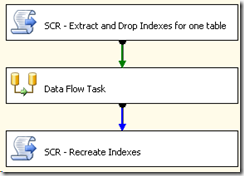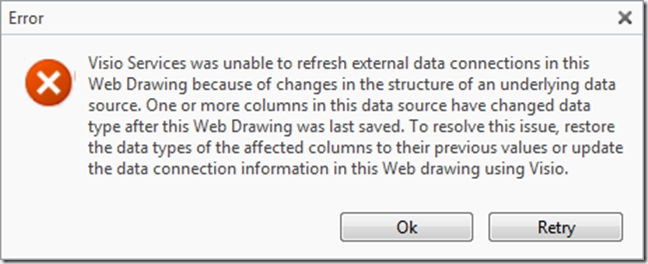One thing that every data warehouse needs is an ability to handle unknown data. This is done by creating a record in the dimension table to handle the unknowns. Then when we load a fact table we map any values we cannot find a match for to this unknown record.
One of the things I do is populate the Unknown record in the ETL so I know it is always there. One of the things I dislike is creating the SQL INSERT statement for every dimension. Writing this statement once isn’t a huge burden but typically dimension tables evolve and updating these statements multiple times becomes tedious.
Recently I have been working on a project with a lot of dynamic SQL and it got me thinking that it was time to construct the INSERT statement for the Unknown record on the fly.
I created an SSIS Script Task in C# and used SMO to access the table that I was loading. I then gathered up the columns in the table along with their corresponding data type. As I iterated over the columns I populated a prefix string to hold the column definition and a suffix string to hold the values to be inserted. I used a method to lookup the columns data type and return the desired value.
The result is the script below:
public void Main()
{
Boolean bProcessLive = Convert.ToBoolean(Dts.Variables["etlProcessLive"].Value);
int ErrorNumber = 9000;
try
{
string sSQLServer = this.Dts.Connections["OLEDB_Connection"].Properties["ServerName"].GetValue(Dts.Connections["OLEDB_Connection"]).ToString();
if (bProcessLive == false)
MessageBox.Show("Server Name: " + sSQLServer, "SQL Objects");
string sSQLDatabase = this.Dts.Connections["OLEDB_Connection"].Properties["InitialCatalog"].GetValue(Dts.Connections["OLEDB_Connection"]).ToString();
if (bProcessLive == false)
MessageBox.Show("Database Name: " + sSQLDatabase, "SQL Objects");
// Connect to the instance of SQL Server.
Server oSQLServer = new Server(sSQLServer);
// Reference the database.
Database db = oSQLServer.Databases[sSQLDatabase];
// Reference the table
String sDestTable = Dts.Variables["etlDestinationTable"].Value.ToString();
// Bug in SMO doesn't return schema data. ConnectID:696411
// The following line won't work
// Table table = db.Tables["dimDate","dbo"];
// Iterate through the tables in database and script each one. Display the script.
foreach (Table tb in db.Tables)
{
Boolean bResult = tb.ToString() == sDestTable.ToString();
if (bProcessLive == false)
MessageBox.Show("Enumerated Table: " + tb.ToString() + "Destination Table: " + sDestTable + " Result: " + bResult.ToString(), "SQL Objects");
// Check if the table is our destination table and that it is not a system table
if (bResult == true && tb.IsSystemObject == false)
{
string sql;
if (bProcessLive == false)
MessageBox.Show("Scripting columns for table: " + tb.Name, "SQL Objects");
// Count the columns on the table
int colCount = tb.Columns.Count;
if (bProcessLive == false)
MessageBox.Show("Column Count: " + colCount.ToString(), "Column Count");
string InsertColumns = "";
string ValuesColumns = "";
// Script out each column
while (colCount > 0)
{
colCount--;
MessageBox.Show("Column: " + tb.Columns[colCount].Name + "; Data Type: " + tb.Columns[colCount].DataType, "Column Information");
// Create Columns portion of Insert statement
if (InsertColumns == "")
InsertColumns = "[" + tb.Columns[colCount].Name + "]";
else
InsertColumns = InsertColumns + ",[" + tb.Columns[colCount].Name + "]";
// Create Values portion of Insert statement
if (ValuesColumns == "")
ValuesColumns = "'" + GetValue(tb.Columns[colCount].DataType.ToString(), 0, 0) + "'";
else
ValuesColumns = ValuesColumns + ",'" + GetValue(tb.Columns[colCount].DataType.ToString(), 0, 0) + "'";
}
sql = "INSERT INTO " + sDestTable + " (" + InsertColumns + " ) VALUES (" + ValuesColumns + ")";
MessageBox.Show(sql, "SQL Statement");
db.ExecuteNonQuery(sql);
}
}
}
catch (Exception ex)
{
if (bProcessLive == false)
MessageBox.Show(ex.Message, "Script Task Failure");
Dts.Events.FireError(ErrorNumber, "Script Task Failure", ex.Message, ex.HelpLink, 0);
Dts.TaskResult = (int)ScriptResults.Failure;
}
Dts.TaskResult = (int)ScriptResults.Success;
}
private string GetValue(string datatype, int length, int precision)
{
string colvalue;
switch (datatype)
{
case "bit":
colvalue = "0";
break;
case "tinyint":
colvalue = "0";
break;
case "smallint":
colvalue = "-1";
break;
case "int":
colvalue = "-1";
break;
case "bigint":
colvalue = "-1";
break;
case "varchar":
colvalue = "Unknown";
break;
case "nvarchar":
colvalue = "Unknown";
break;
case "date":
colvalue = "1/1/1900";
break;
case "time":
colvalue = "00:00:00.0000000";
break;
case "datetime":
colvalue = "1900-01-01 00:00:00.000";
break;
case "datetime2":
colvalue = "1900-01-01 00:00:00.0000000";
break;
default:
colvalue = "-1";
break;
}
return colvalue;
}